Microsoft Copilot in Dutch: Here’s How
Are you looking for a way to simplify and optimize your workflows? Microsoft Copilot is now available in Dutch, allowing you to fully benefit from this smart AI assistant in your native language. With “Copilot Nederlands,” it’s easier than ever to automate tasks, boost productivity, and work without language barriers. At INDITO, we’re ready to assist you every step of the way to set up Microsoft Copilot in Dutch.
Why Choose Copilot in Dutch?
Using Microsoft Copilot in Dutch offers numerous advantages. Whether you’re working on complex documents in Word, analyzing data in Excel, preparing presentations in PowerPoint, or managing emails in Outlook, “Copilot Nederlands” helps you work faster and more efficiently. There’s no need to switch between languages, reducing workload and enhancing focus. Dutch language support ensures Copilot provides even more accurate and relevant advice, tailored to your specific needs and preferences.
Microsoft Copilot utilizes artificial intelligence to simplify your daily tasks. Whether you’re working on an important report, analyzing data for a crucial presentation, or simply optimizing email management, Copilot is here to help. With the Dutch language option, this support becomes even more powerful, enabling you to give instructions and receive suggestions directly in Dutch. This not only simplifies your work but also makes it more effective, saving you time translating information.



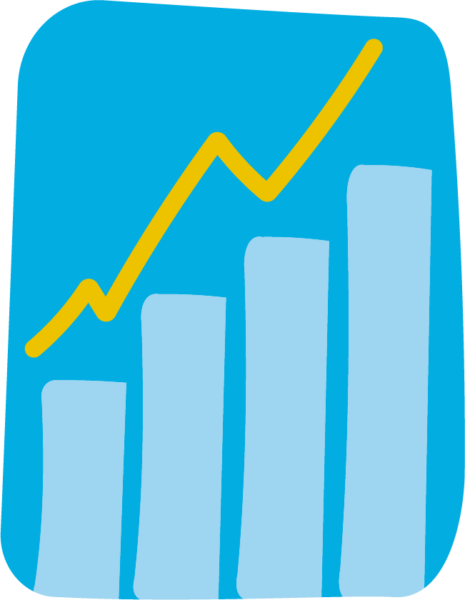

Steps to Activate Microsoft Copilot in Dutch
Step 1: Check Your Microsoft 365 Version
Ensure you have the latest version of Microsoft 365 installed. The newest updates are essential for accessing “Copilot Nederlands” and ensuring all features work optimally. Without the correct version, certain features and language options may not be available.
Step 2: Activate Microsoft Copilot
Once you’ve confirmed you have the latest Microsoft 365 version, the next step is to activate Microsoft Copilot:
- Open any Microsoft 365 application compatible with Copilot, such as Word, Excel, or Outlook.
- Navigate to the ‘File’ menu in the top-left corner and click ‘Options.’
- In the ‘Options’ menu, locate the Microsoft Copilot section. Enable the feature by toggling the corresponding switch.
Step 3: Set Dutch as the Language for Copilot
Now that Copilot is activated, it’s time to adjust the language settings to use “Copilot Nederlands”:
- Stay in the ‘Options’ menu and go to the ‘Language’ section.
- Set the editing and display language to ‘Dutch’ from the list of available languages.
- If ‘Dutch’ is not listed, you may need to download a language pack. Follow the instructions in the language settings menu to do so.
This configuration ensures Copilot functions in Dutch, allowing the assistant to work more accurately and effectively, tailored to the Dutch language.
Step 4: Restart and Use
To apply the changes:
- Close all open Microsoft 365 applications completely.
- Restart the application where you want to use “Copilot Nederlands.”
- Verify the settings by running a few test commands in your chosen application.
By following these steps, you’re ready to make the most of “Copilot Nederlands” and optimize your workflows.
Your Partner for Copilot Nederlands
At INDITO, we go beyond simply offering Microsoft Copilot licenses. We ensure that your implementation of Copilot in Dutch runs smoothly, from installation to configuration. Our team of experienced specialists ensures seamless integration of the digital assistant into your Microsoft environment so you can start optimizing your workflow immediately.
In addition to technical installation, we provide comprehensive security measures so you can use “Copilot Nederlands” with peace of mind. We understand that security and reliability are critical in your daily operations, which is why we ensure your system is well-protected.
But it doesn’t stop there. INDITO also offers tailored training to help you and your team get the most out of “Copilot Nederlands.” Whether you’re a beginner exploring AI tools or an advanced user looking to learn the latest features, we have the right training for you. Our experts guide you step by step so you can quickly and efficiently get started with “Copilot Nederlands.”

They went
before you .

Want Everything in One Overview? I Would Like Some Advice.
Maak kennis met Edwin, the Big Boss en man die alles kan! Heb je een brandende vraag of wil je gewoon even kletsen? Vul je naam en e-mailadres in en we zorgen dat je in contact komt met Edwin of een ander lid van ons team.
Kan je niet wachten? Pak dan meteen de telefoon: 0570 796 160! 📲
